 Don’t worry, I didn’t move away from Apple devices 😉 But due to my current job, I got an Android OS based mobile phone. And of course I wanted to be able to access my perfectly organized contact cards there – and for free, not with some kind of costly synch tool.
Don’t worry, I didn’t move away from Apple devices 😉 But due to my current job, I got an Android OS based mobile phone. And of course I wanted to be able to access my perfectly organized contact cards there – and for free, not with some kind of costly synch tool.
Turned out to be not so easy – something I generally think about Android so far, but that is another story and shall be told another time – but I got it working anyway in the end. Credits and thanks goes to Jeremy and his blog post “Sync iCloud Contacts/Calendar with Android“.
Here’s what you need to do, in order to sync iCloud Contacts and Calendars to Android OS:
iCloud Contacts to Android
- First go to the Google Play Store on your Android device and download the app “CardDAV-Sync free beta”
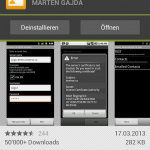
- Start the app and add a new account. Use the following settings to sync the contacts from your iCloud account:
• Server name: contacts.icloud.com
• Username: your iCloud e-mail address
• Password: your iCloud account password
(make sure to enable SSL)
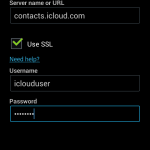
- Well that’s basically it!
If all your settings are OK, you will notice your iCloud contacts slowly showing up inside the Contacts application, as they are being synched down from iCloud to your Android device.
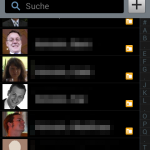
iCloud Calendars to Android
Honestly, I didn’t do this, as my calendars are all on Google Calendar. But again, that’s another story 😉 Anyway, the process is more or less the same as for the contact sync:
- Go to the Google Play Store and download the app “Caldav Sync Free Beta”
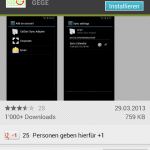
- Start the app and add a new account. Use the following settings to sync the calendars from your iCloud account:
• Server name: caldav.icloud.com
• Username: your iCloud e-mail address
• Password: your iCloud account password - That should be it.



Hi, don’t know if you’re issue with CalDav has been resolved. I just put https:// in front of it (so: ‘https://caldav.icloud.com’) and it made connection then.
Hi
Thank you for your post and also thank you to William for your precious reply. It then tries to establish a connection but then it tells me that my password is wrong which is definitely not true.. What can be the reason for that please?
Hi @KUN57,
I don’t know exactly what could be wrong, but in case you have 2-factor authentification enabled on your iCloud account, this might prevent a proper authentication. E.g. with Google Accounts and 2FA you always need to generate an App-Password to use in services like above.
Check your Account settings on icloud.com or appleid.apple.com whether it allows you to generate separate application specific passwords as well – and then use this together with your Apple ID to authenticate with CalDav or CardDav. See this article here:
https://www.imore.com/how-generate-app-specific-passwords-iphone-ipad-mac