![]() This is the second post about a hack in Apple’s Pages I needed to make use of when I wrote my term paper.
This is the second post about a hack in Apple’s Pages I needed to make use of when I wrote my term paper.
2. Insert pages at landscape format
Sometimes you wish to add a page to your text document, that is not in portrait as all the other pages, but in landscape format. For example if you want to integrate a wide table or a big image.
Unforunately, Pages does not allow this “page flip” inside a document. You can only decide to flip all pages to the desired paper format. However, there is a way to get around this.
Before
The Pages document is in portrait format. I inserted a new page via “Insert > Section Break” (this allows you to use a different header and footer on the following pages).
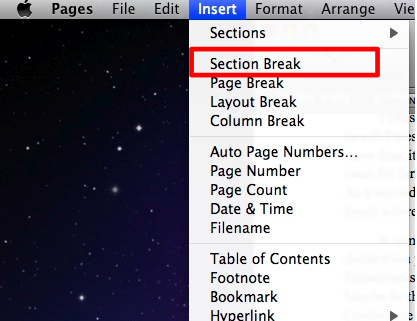
To demonstrate the problem, I pasted the table which is too wide for the page in portait format.
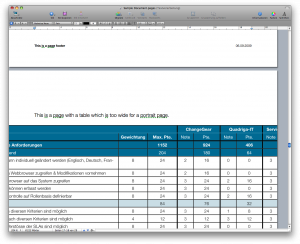
After
The page is in landscape – thus not displayed as such in Pages, but when you print it out, it would be in landscape format!
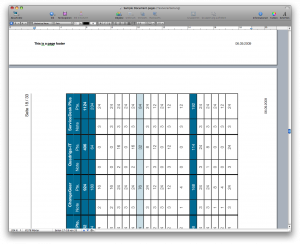
The Hack
It’s actually quite simple: instead of flipping the page (which, as mentioned, is not possible in Pages) we flip the contents by 90°. You can see this in the following screenshot:
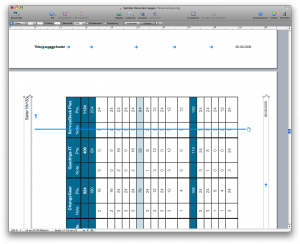
– Header & Footer: insert a Textbox for each and design it as you wish. Then select the boxes and flip them by 90° using the Inspector window.
– Contents: the content is actually an image, also flipped by 90°.
- Create a completely separate Pages document but which is in landscape format by default. Add all the contents there, which you want in the original document.
- If the contents are ready, open the print preview in Apple’s Preview.app.
- Select and copy each full page (yes, the full page) – see the following screenshot:

- Go to into the original document and paste the content, page by page. Align each inserted “page” (it’s actually an image) and resize it to match exactly the size of the portrait format page.
- Add other landscape-pages by inserting a “Page Break” and re-do step x to x for each page.
Difficulties?
- It may make sense to copy-paste the textfileds (header & footer) also from the second pages document. Because the fields are too wide to edit them properly in the portrait format document.
- When you want to change the contents, you need to edit them in the second document and copy-paste the page from the PDF preview again – this is always a little work.


I was not able to follow this steps on the very last version of pages. Could you give me some help please ?
Esteban,